If, like me, you have dual-boot system, chances are you are tired of the classic Grub black screen. It may be fine for a server, but it is way out of date for a modern PC. I wonder why Ubuntu still does not provide a graphics mode.
Same goes for GDM3, Gnome’s default login manager. In the past, to customize the login screen it was enough to edit a .css file and little more, but with Ubuntu 22.04LTS the operation was even complicated.
As is often the case in the Linux world, you have to be able to get by.
This is not a particularly complex task, since Grub2 has the tools necessary to make a boot menu in graphical mode. The only problem was the sparse and fragmented documentation.
Fortunately, I found an excellent tutorial. Thanks to it, I customized and reconfigured the Breeze theme to suit my tastes and needs. This is the result for a full-hd screen (thanks to grub-emu):
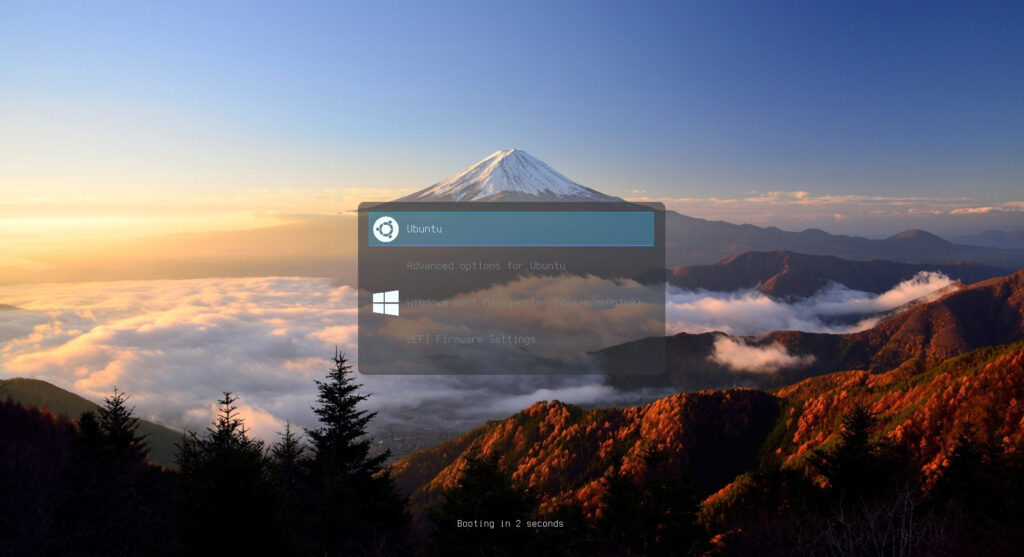
The first step is to download the file containing my theme, fuji_theme.tar.gz.
Next, open with root rights /etc/default/grub, changing the following two lines:
GRUB_GFXMODE=1920x1080 GRUB_THEME="/usr/share/grub/themes/fuji/theme.txt"
Then, in the folder where you downloaded the theme, run the following commands:
sudo mkdir /usr/share/grub/themes sudo tar zxf fuji_theme.tar.gz -C /usr/share/grub/themes sudo update-grub
Recently a method was introduced to change the GDM3 login screen via gsettings, in an easy, though still not very user-friendly way.
It requires installation of systemd-container (after configuration you can uninstall it if you do not need it):
sudo apt install systemd-container sudo machinectl shell gdm@ /bin/bash gsettings set com.ubuntu.login-screen background-picture-uri 'file:///usr/share/grub/themes/fuji/mount_fuji_fhd.png' exit
If there were problems with the display of icons after a Grub update, it may be helpful to run:
sudo grub-mkconfig -o /boot/grub/grub.cfg
